Did You Know? Calendar Syncing
Friday, September 3, 2021 by Graham Yates | Helpful Hints
Having been self-employed nearly all my teenage and adult life, I have had to come to terms with balancing a sometimes erratic schedule. Between cobbling together rehearsals, teaching blocks, performances, health & fitness appointments, and social events I pretty early on had to adopt a strict policy of "If it's not in the calendar, it doesn't exist."
I vaguely remember when Google rolled out its Calendar feature and pretty much that was the end of those spiral-bound paper calendars for me! Now my calendar goes everywhere I do (or rather, my phone goes) and I even have it color coded based on what entity is demanding my time at the moment.
I live by my calendar, and rely on calendar syncing from MyMusicStaff (my teaching database) to Google Calendar.
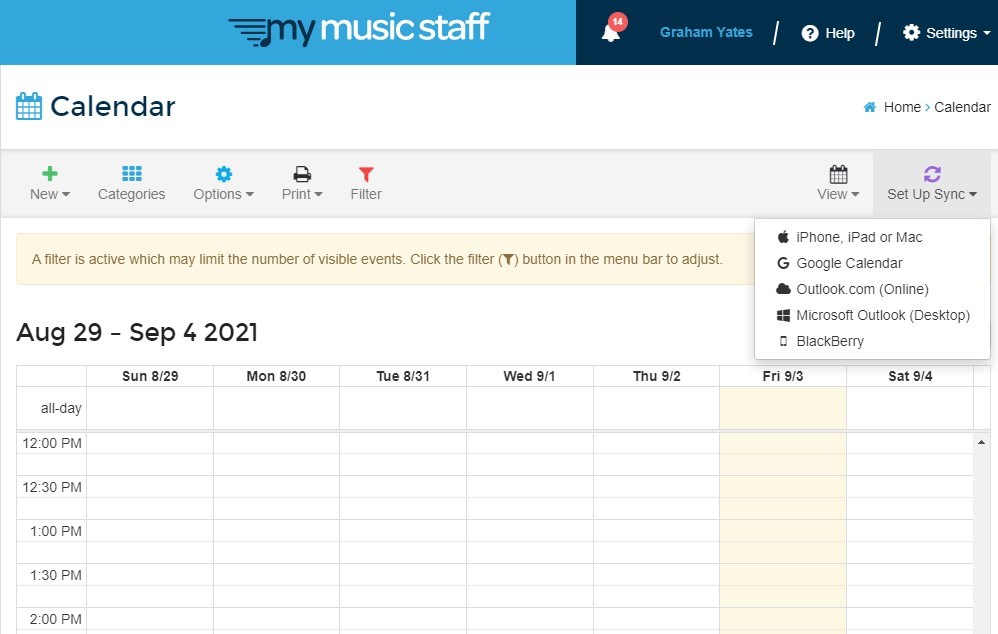 It occurred to me today that I ought to share this feature more broadly. While I spend my days tethered to an open MyMusicStaff window on my computer, I bet many families struggle to understand how to integrate yet another educational app into their long list of StrangelyNamedInCamelCase apps various teachers and clubs require them to sign up for.
It occurred to me today that I ought to share this feature more broadly. While I spend my days tethered to an open MyMusicStaff window on my computer, I bet many families struggle to understand how to integrate yet another educational app into their long list of StrangelyNamedInCamelCase apps various teachers and clubs require them to sign up for.
Your MyMusicStaff account shows you everything from your lesson schedule to your billing, to past lesson notes, to your practicing trends (if you choose to log your practicing). That's all fine and good if you remember to log in every once in a while (and dig out your originally assigned temporary password... oops).
But what if you could have your MyMusicStaff calendar sync with your Google Calendar, iCal, Outlook or even Blackberry (!) - you know, your calendar of choice that you already use to schedule the rest of your life?
Well... you can!
Here are the instructions to do so, straight from the folks at MyMusicStaff themselves:
You have the ability to sync your My Music Staff calendar to your personal mobile device. This is a one-way sync. So, changes must be made in your My Music Staff account.
- Log into My Music Staff on your mobile device.
- Navigate to the "Calendar".
- Tap the purple "Setup Sync" button in the top-right of your calendar.
- Select your device type from the drop-down menu.
- Follow the onscreen instructions to complete the sync.
Now, in addition to receiving email and/or text reminders of upcoming piano lessons or events, you will be able to see the lesson itself in your calendar.
Sweet, sweet peace of mind is yours!
Happy practicing!


